G+ Video Hangouts are a great opportunity for designers to share information, take a class or ask questions about a topic. Just like when cell phones came into the marketplace, new technology leads to new social guidelines for using it.
Having attended and hosted several hangouts, I have learned a bit about what works and doesn't work. Here are list of guidelines that might be helpful if you want to have a successful hangout experience.
Hangout Etiquette
During a Hangout:
• Try to wear earphones. It will lessen sounds delays and prevent echoing for yourself and others. Even if you don't hear a delay, you can cause others to hear one because you are not wearing earphones.
• Turn off nearby telephones.
• Avoid typing on keyboards during session since the sound can be disruptive (or mute your mic).
• Mute your mic if you have an unexpected disruption (UPS delivery).
• When you arrive in an active hangout, other people may be in the middle of a sentence. Before speaking, wait for a few minutes to see what is being discussed, and then join the conversation where it feels appropriate.
• Give yourself a private space where you will not interrupted by people or vocal pets.
• Adjust your seating in your room so the light source is facing you instead of behind you.
More Tips:
• If the hangout is full (10 people) that means others might be waiting to join. Consider leaving the hangout early to make room for others.
• There is no expectation that you must talk. You can just listen to other people talk. If someone asks you a question directly, you can answer "I'm just here to listen."
• If you initiated the hangout, there is a tendency to want to welcome everyone as they arrive at different times. Sometimes this interrupts a current conversation. Therefore it's best to wait for a gap in the conversation before acknowledging the new arrival. Most of the time people will naturally join the conversation without a formal introduction.
• If people from different countries join your hangout who are non-native speakers of your language, try to slow down the pace of conversation. People who are not fluent in the hangout language sometimes feel they are disrupting the conversation because they cannot speak as fast as other people.
• Think twice before asking personal questions to a newcomer. Questions such as "where do you live? or "what company do you work for?" may feel invasive to some people, especially if they don't know some of the people in a hangout. Don't force someone into the awkward position of having to respond or refuse to answer these questions. Instead, stick to the hangout topic being discussed.
• It may seem obvious, but avoid commenting on a person's race, gender or physical limitations. Spontaneously saying things like "finally, a woman joined our hangout!" or "wow. I didn't know you were blind" does not make people feel welcome.
• If you see a public hangout posted on a topic you are interested in, but you are hesitant to join because you don't know the people, don't feel you must participate in a hangout for any length of time. You can drop in for just for a moment. One way to do this smoothly, is to say something like "I'm just popping in to ask a quick question." Then, no one will be surprised when you pop out again, but this also gives you the option of staying longer if you like the hangout.
• To see a list of public hangouts by topic, visit: http://gphangouts.com/.
• If you just want to sit in on a hangout and don't want to show your face or speak, you can mute your video and mic, and still listen to the discussion. If you want to ask a question you can type it on the sidebar using chat feature.
Dealing with Special Situations
The Hangout is "Full."
There is a maximum of 10 people who can participate in a g+ hangout at any one time. If you try to join a full hangout, you will receive a message telling you this. Check back every 10 minutes or so to see if someone has left, and a space has opened up.
You don't want to hangout with a specific person.
If you don’t want to end up in the same hangout as a specific person, you can block them. To block someone, go to their profile and look under their profile picture (scroll to bottom), then click the link to "Block" this person. Google will not tell them you have blocked them.
The effects of blocking someone:
- If you block them while you’re in a hangout with them, the person will not be kicked out of the current Hangout but, they won’t be able to join future hangouts with you.
- If you try to enter a hangout with someone you've blocked, you won’t be allowed to join that specific hangout. In order to join, you’ll have to unblock the person first.
- If someone you've blocked tries to enter a hangout you’re in, they won’t be allowed to join.
You are reluctant to hang out with people you don't know.
If you only want to hang out with friends or family, then only initiate and participate in hangouts restricted to those specific people. The public cannot see your hangout post unless they are invited to it. You can also request ahead of time that no one in the group invite others to the hangout while it is in session.
Of course, if you are looking for a job or want to take a class, limiting your hangout can be a disadvantage. Just like "networking" can help you in job search, hanging out with new people can also be beneficial.
If you are hosting a hangout for the public (such as your blog readers, or potential students), but you still want to prescreen people, you can ask them to sign up ahead of time. Some of the more professional hangouts require this also, which is helpful if their topic is very specialized.
gphangouts.com also allow you to do this.
And remember, you can always leave a hangout anytime you want.
Of course, if you are looking for a job or want to take a class, limiting your hangout can be a disadvantage. Just like "networking" can help you in job search, hanging out with new people can also be beneficial.
If you are hosting a hangout for the public (such as your blog readers, or potential students), but you still want to prescreen people, you can ask them to sign up ahead of time. Some of the more professional hangouts require this also, which is helpful if their topic is very specialized.
gphangouts.com also allow you to do this.
And remember, you can always leave a hangout anytime you want.
How to Join the Hangouts
To Join a Hangout, do the following:
1. Click on your g+ account name.

2. If you don't see the hangout listing on your stream, go to the profile page who started a hangout. You might need to "Add to Circles" in order to join a hangout.
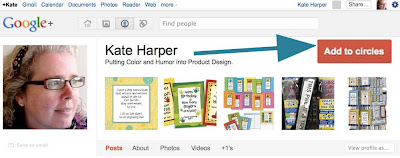
3. Click red box "add to circles".
4. Scroll down and look for the hangout post, which is a blue box that says "Join this Hangout."
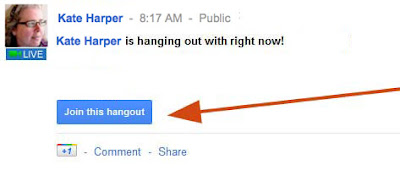
5. Join the hangout by clicking the blue button.
- You might be asked to download video software on your computer the first time you join a hangout.
- You will then see a video screen appear with your face on it, and another request to confirm you want to join the hangout.
How to Start a Hangout

2. Click on green box on the lower right of the screen:
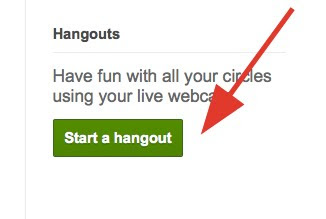
3. A screen will appear with instructions asking you who you want to invite. You can also test your mic and screen lighting.
You can limit your hangout to a specific person, family, friends, blog readers, work, or any "circles" you have created.

4. When you are ready to go online with your hangout. Press the green "Hangout" button.
5. At first, no one will be in your hangout. Wait for a few minutes for people to join.
6. If you want to limit your hangout to a specific topic such as "I need to talk to someone scanning my art," then type that topic in the "comments" section under your hangout post (see below). You can only enter comments after the hangout has been initiated, so all you need to do is move your video screen to the side, and open up your g+ profile page to post the comment.
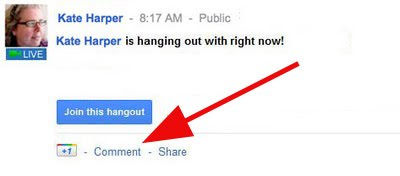
~
5. At first, no one will be in your hangout. Wait for a few minutes for people to join.
6. If you want to limit your hangout to a specific topic such as "I need to talk to someone scanning my art," then type that topic in the "comments" section under your hangout post (see below). You can only enter comments after the hangout has been initiated, so all you need to do is move your video screen to the side, and open up your g+ profile page to post the comment.
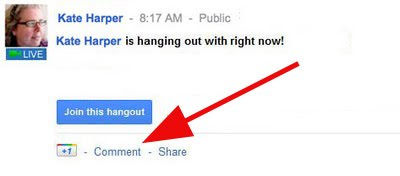
~
How Artists Are Using G+ Hangouts
- Google Plus Today: A podcast, blog and instructional videos
- 30 second video that shows an example of a hangout in action.
- 25 Crazy google hangout ideas.



1 comment:
It's been a pleasure reading your blog. I have bookmarked your website so that I can come back & read more in the future as well. Please do keep up the quality writing.
Post a Comment